|
<< Click to Display Table of Contents >> Convert 2D entities to KTF levels |
  
|
|
<< Click to Display Table of Contents >> Convert 2D entities to KTF levels |
  
|
Purpose
To convert text representing level values in a 2D drawing into KTF level blocks so that they can be used for ground model creation or making sections. The third party 2D survey drawing which is the normal starting point should not be opened directly but start in a new drawing that is a copy of the KTF template and insert the survey drawing into it ready exploded.
Operation
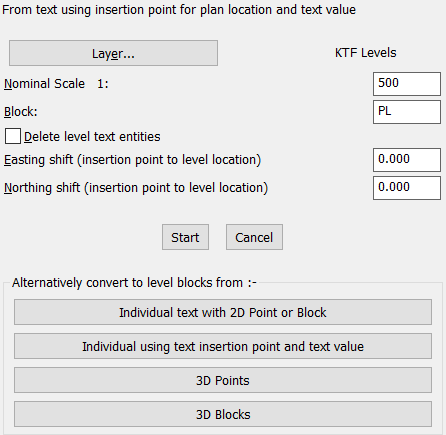
The most common option is the default "Text insertion point for plan location and text value". This option assumes no 3D information is included in the drawing and that in addition to the level value being represented by text there will be a Point or Block (or two lines etc.) representing the level location. Use the CAD Distance command to report the shift from the text insertion point to the location Point or Block insertion point for most occurancies.
Set Nominal Scale
Define layer for level blocks to be inserted on.
"PL" level blocks would be suitable for all normal use.
Keep original entities in the drawing so that KTF Level block locations can be confirmed and moved if required.
Enter Easting shift and enter Northing shift to locate level block at correct location for majority of text entities.
Select text entities – note that any "real number" text entity will be converted so organise layers to help in not including house numbers etc.
Inspect the new levels and move as required so that level blocks are located at the correct position.
Individual text with 2D Point or Block
Works in a similar way to the above but on a "one by one" basis and enables the picking of the Point or Block locating entity.
Individual using text insertion point and text value
Gets level point location from the text entity's insertion point and converts the text to a level value.
3D Points and 3D Blocks
Note that a ground model can be created directly from these entities but these options in the dialogue will rapidly enable the display of the level values and offer better tool for further point manipulation.